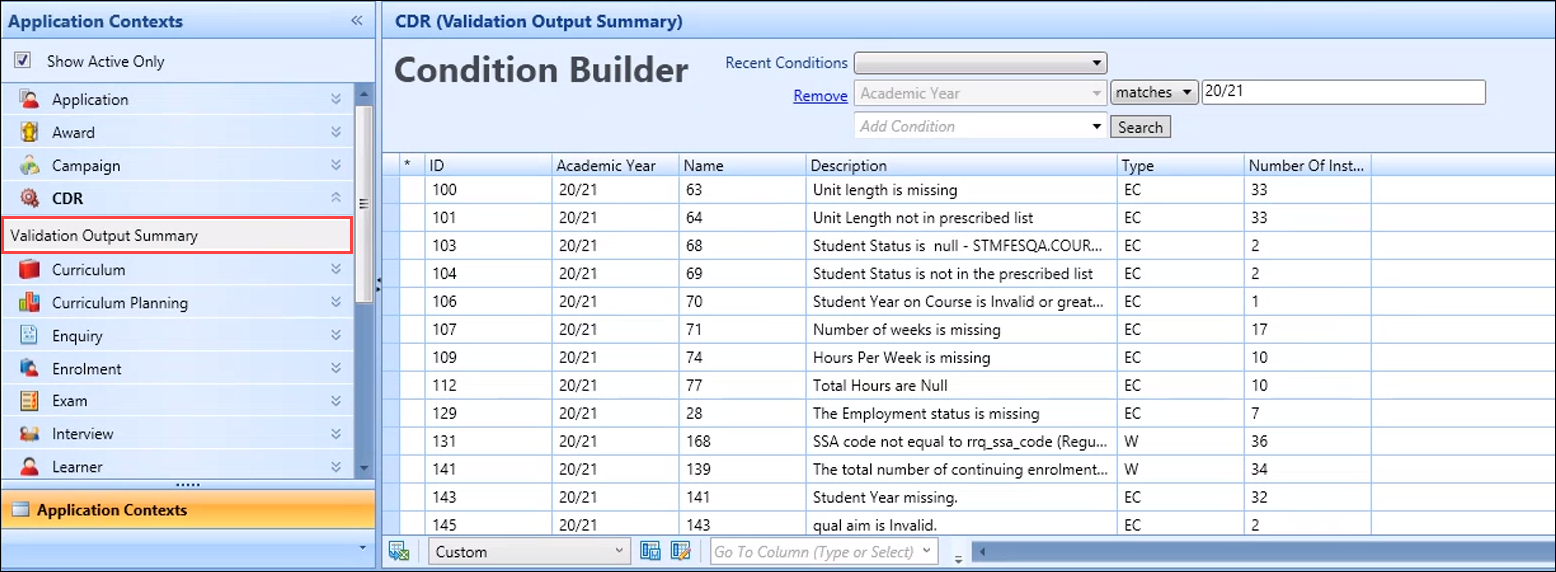You can use the Error Surfer in the learner manager module to manage errors relating to the CDR.
The CDR Error Surfer window is accessed by clicking the Error Surfer button on the Learner Manager ribbon.
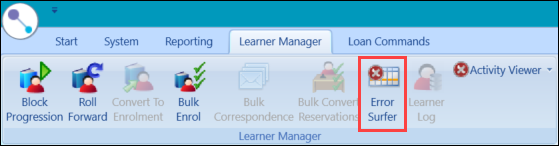
The CDR Error Surfer window is displayed and displays the errors found in the latest processed CDR.
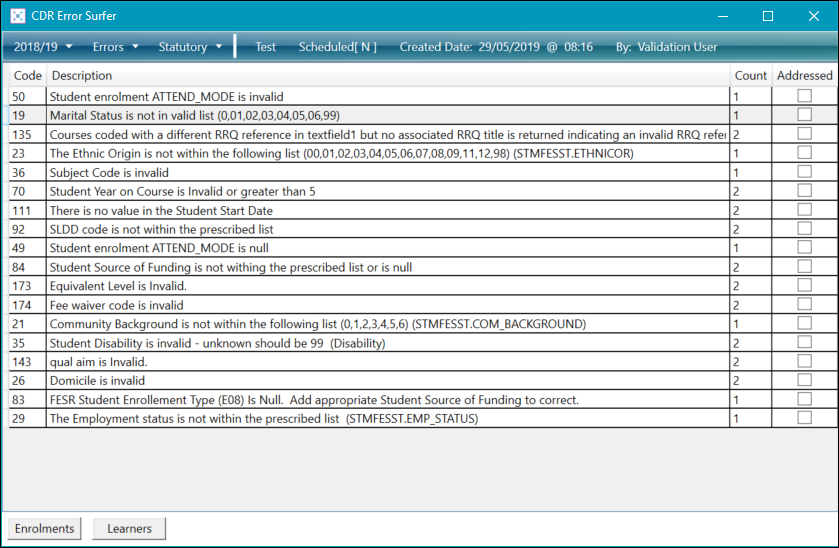
Use the CDR Error Surfer window to:
- Select your criteria using the three drop-downs in the top left-hand corner, which allow you to:
- View errors for different academic years
- View errors, warnings, or both
View statutory, local, or both

-
View details of the last CDR processed in the header bar

-
View the learner or enrolment records that have errors by selecting an error record in the grid, and then clicking the Enrolments or Learners button.
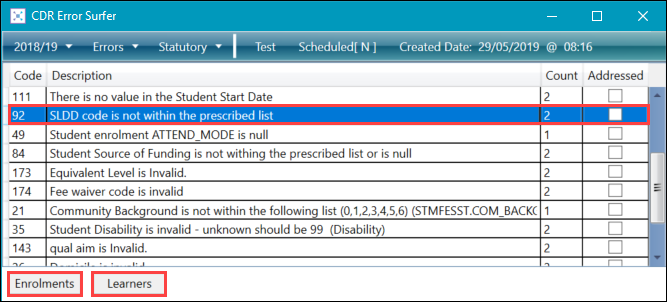
A condition is applied to the Enrolments or Learners tab in Learner Manager (depending on the button selected), which displays the relevant records.
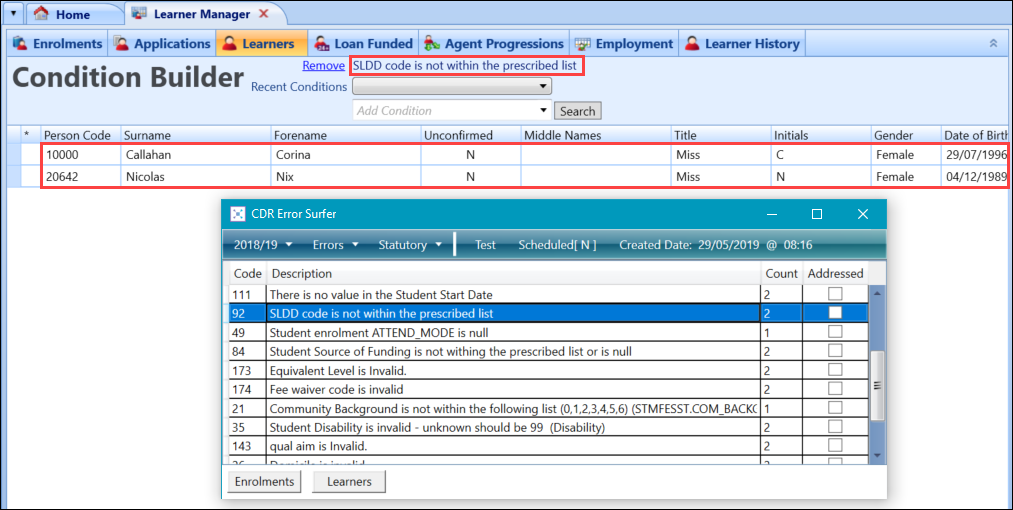
-
Select the Addressed check box adjacent to the relevant records to keep track of errors that you have fixed
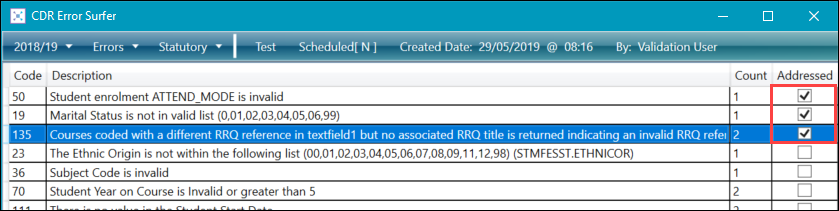
You can also use the Validation Output Summary view (in the CDR application context) in Data Miner. This summarises the results of running the CDR process and the resulting validation errors identified, so that you can review the outcome of the process.